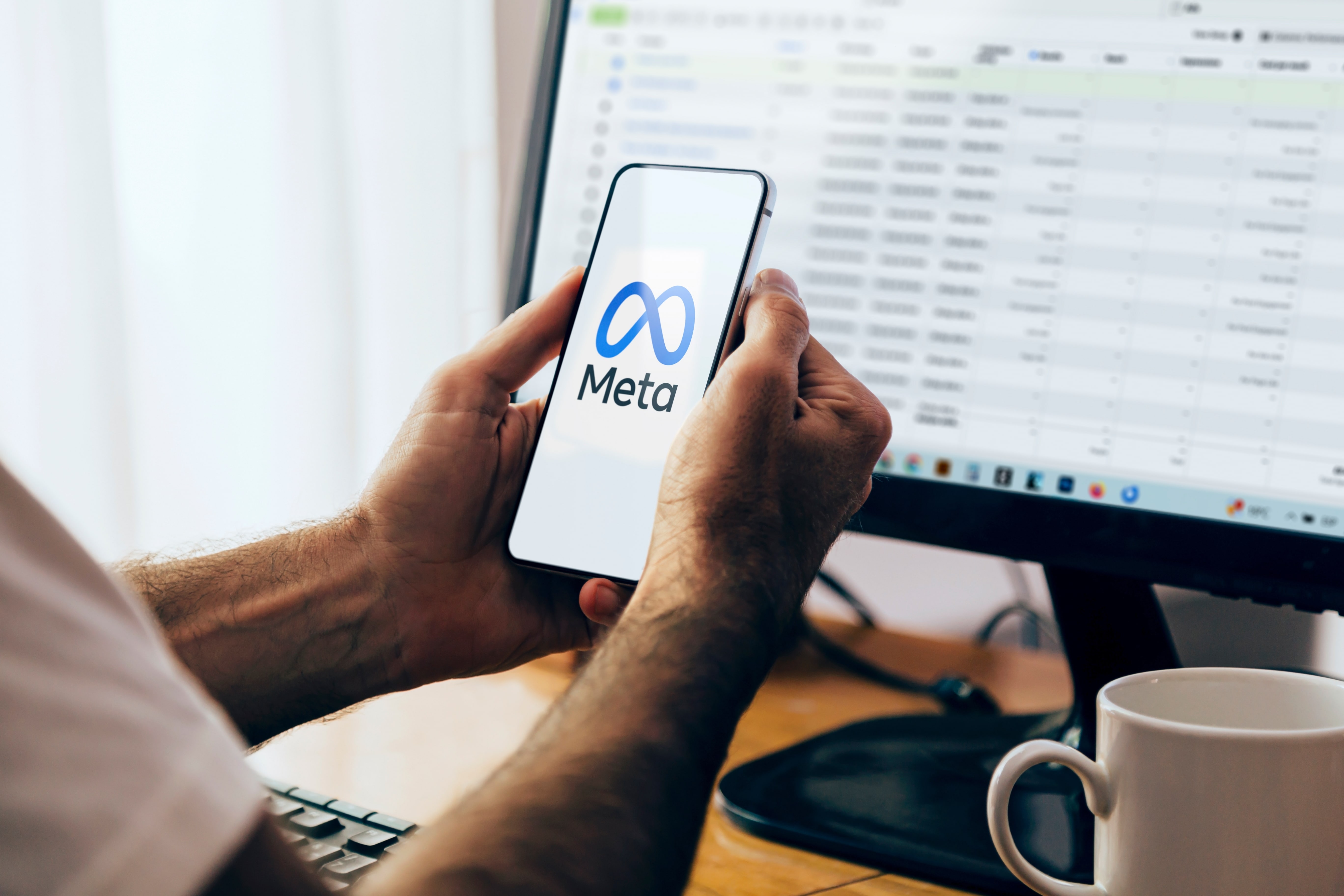Today it’s all about the local holiday listings. One of the most important things to remember and to take into consideration coming into a big holiday season is updating your holiday hours for your businesses.
The reason we want to do this is to make sure that our local business listings reflect the correct hours to our customers on major holidays. The last thing that we want is for a customer to go to a physical location and for that location to be closed, even though it said it was open online. That’s just an easy way for a customer to lose trust in a business, which is what we are trying to avoid.
We’re going to review three major business directories and show you how to update those hours for the holiday season.
We’re going to start off with Google My Business, really the big one and the most important across the board. What we’re going to want to do is go to business.google.com, log in to your Google My Business profile, and then jump down to the info section.
In the info section, you’ll notice you have your brand. You have your hours, you have your address, but right below your hours, you have this section called, “Add Special Hours.” You’re going to want to click on that.
What Google does is it autopopulates some of the major holidays that are coming up, and what you can do with this autopopulation—let’s say you’re looking at Christmas Eve—you go to the hours, and you can confirm the hours that you’re either opened or you’re closed.
Make sure you add the hours after you confirm it and then hit apply, and then those special hours will be added to your profile. So when somebody does a brand search or a service search and your business comes up, the local search is going to display your Google My Business profile with not only your traditional hours but also your holiday hours, which is really important to reflect on your listing.
Another added benefit of updating your Google My Business profile with special hours: if you do sync with a Moz Local or a Yext platform, obviously some of the information that’s being reflected on your My Business profile will be sent over to Yext, and from there, it gets distributed to some of the smaller listings and some of the smaller local directories.
Jumping over to Yelp. For Yelp, you’re going to want to go to biz.yelp.com. This is really big, especially if you’re a physical storefront, a restaurant or anything like that because Yelp is going to have a lot of search space, and it’s going to occupy a lot of space in the search results page. We want to make sure this information is as accurate as possible.
So what you’re going to want to do is go down to the business information side tab. You’ll notice that you have your business information there. You’ll scroll down, and you’ll see something very similar. You’ll see your hours, very similar to Google My Business, and you’ll see your Special Hours. The Special Hours follow a very similar format to Google My Business in that it will give you the local holidays that are coming up.
You’re going to want to hit the Verify Hours tab and you can either mark it as “Open as usual,” you can mark the listing as closed for that specific day, or you can specify very specific hours. All of this information, once you add it, hit close and hit save, will display on your Yelp Business profile. It's really important, as we said, to make sure this information is as accurate as possible, and for Yelp and Google My Business, it’s a one time change. Update it one time at the beginning of the year or right before the holidays, and you don’t have to mess around with that at all unless those hours do change on your side.
The last one we’re going to cover today is going to be your Facebook profile page for your business. Facebook is a little different than Yelp and Google My Business in that there are no real special hours that you can add in there. What you’re going to want to do is go down to your page info section, and from there you’ll see your regular business information, and you’ll come down to this hours section.
Because Facebook doesn’t offer a special hours subcategory at the moment, you’ll have to go into the profile right before the holiday and update the hours for that day. For example, if the holiday is on a Tuesday, you’re going to want to go onto your profile on Monday night, update the hours for that Tuesday, save it, and publish it. Then once that Tuesday is finished, you’re going to want to come back into your Facebook profile and change your hours to your regular work hours. It’s a little more cumbersome, but because your business Facebook profile does get a lot of views and there’s a lot of traction on that, it’s really important that we do update it and make sure that the information is changed back to our original business hours the minute the holiday is up. Just set yourself a reminder to make sure you don’t leave the holiday hours up. The last thing we want is somebody assuming you’re closing a little earlier, or that your business is closed in mid-week or mid-day when we can avoid it.
Those are the three big ones, a lot of small businesses also do work alongside Moz or Yext. Contacting your rep and making sure they have your holiday hours is very important, so make sure those really small local directories like Yellow Pages and brownbook.net have those holiday hours as well. If we’re looking to cover our bases, making sure that the big players are updated: Google My Business, Yelp Business, and Facebook Business are the three avenues we should tackle.
Making sure that every aspect of your online presence is handled with care can be challenging, but at MediaJel we aim to make the task simple and easy. Whether it’s updating your business’s special holiday hours or growing your online presence, to begin with, MediaJel has state-of-the-art techniques to assist with what you need. Contact us to learn more!
.svg)